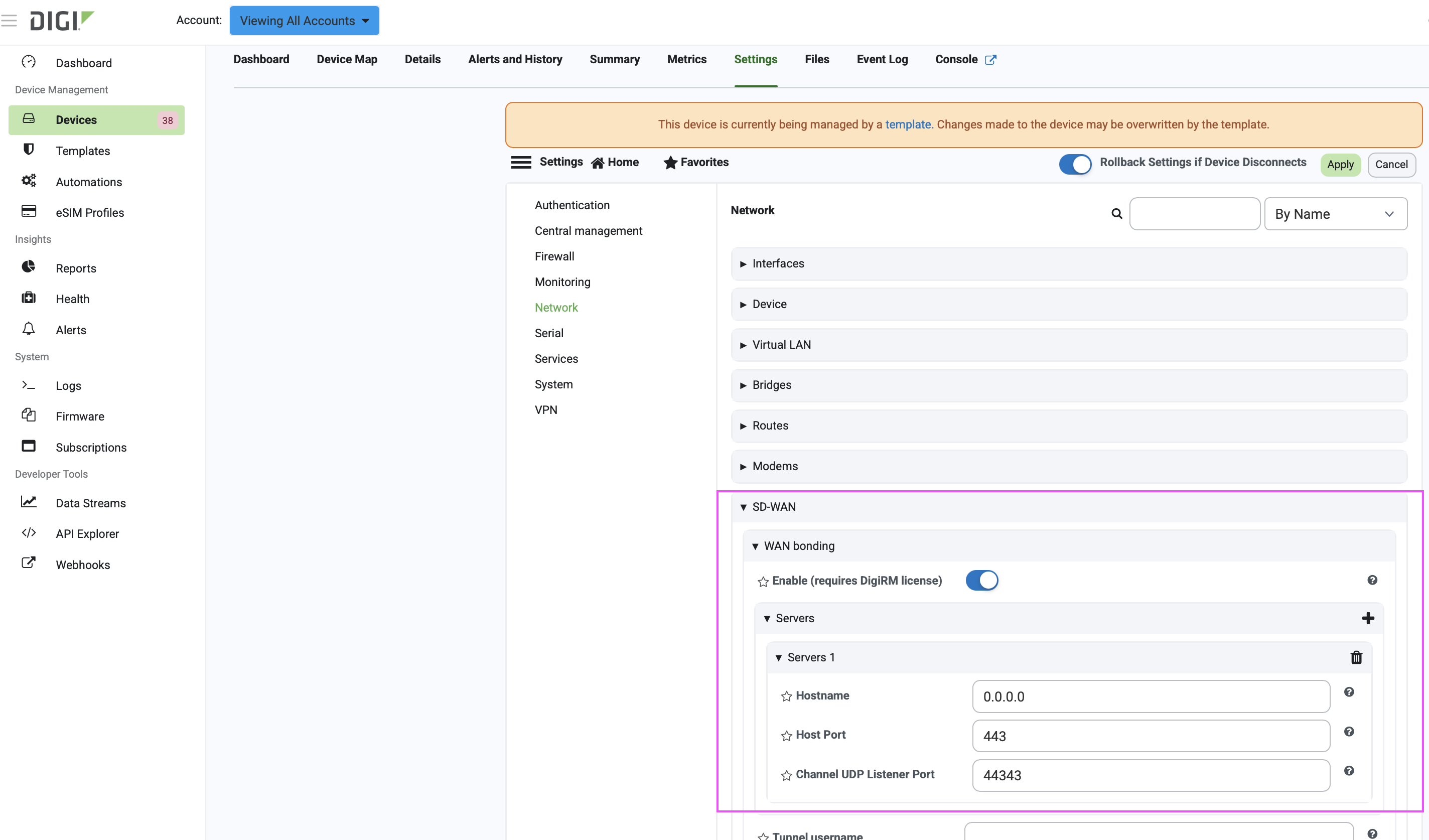Add the WAN bonding server information
Adding information about the WAN bonding server allows for communication between a device and the server you define in this procedure.
-
Log in to Digi Remote Manager as an administrator.
-
Navigate to the device's Settings menu.
-
On the Settings menu that displays, expand Network > SD-WAN > WAN bonding > Servers.
-
Click
 to create a new server definition.
to create a new server definition.Or click to expand and modify an already-existing server definition.
-
For Hostname, type the hostname or IPv4 address of the external server hosting the WAN bonding server.
-
(Optional) For Host Port, type the port number that the external server uses for the WAN bonding connection. The default is 443.
-
(Optional) For Channel UDP Listener Port, type the number of the UDP port for the external hosting server. The default is 44343.
-
Repeat steps 4 through 7 for each WAN bonding server you want the device to attempt a connection.
The device will attempt to connect to each WAN bonding in the order in which it was added. If the device cannot establish a tunnel to the first WAN bonding server, it will fail over to the next server, and keep rotating through servers until a successful connection is established.
![]() The WAN bonding server information has been added. Repeat this procedure to add information about any additional WAN bonding servers. If not yet configured, you can add the interfaces to the WAN bonding tunnel.
The WAN bonding server information has been added. Repeat this procedure to add information about any additional WAN bonding servers. If not yet configured, you can add the interfaces to the WAN bonding tunnel.