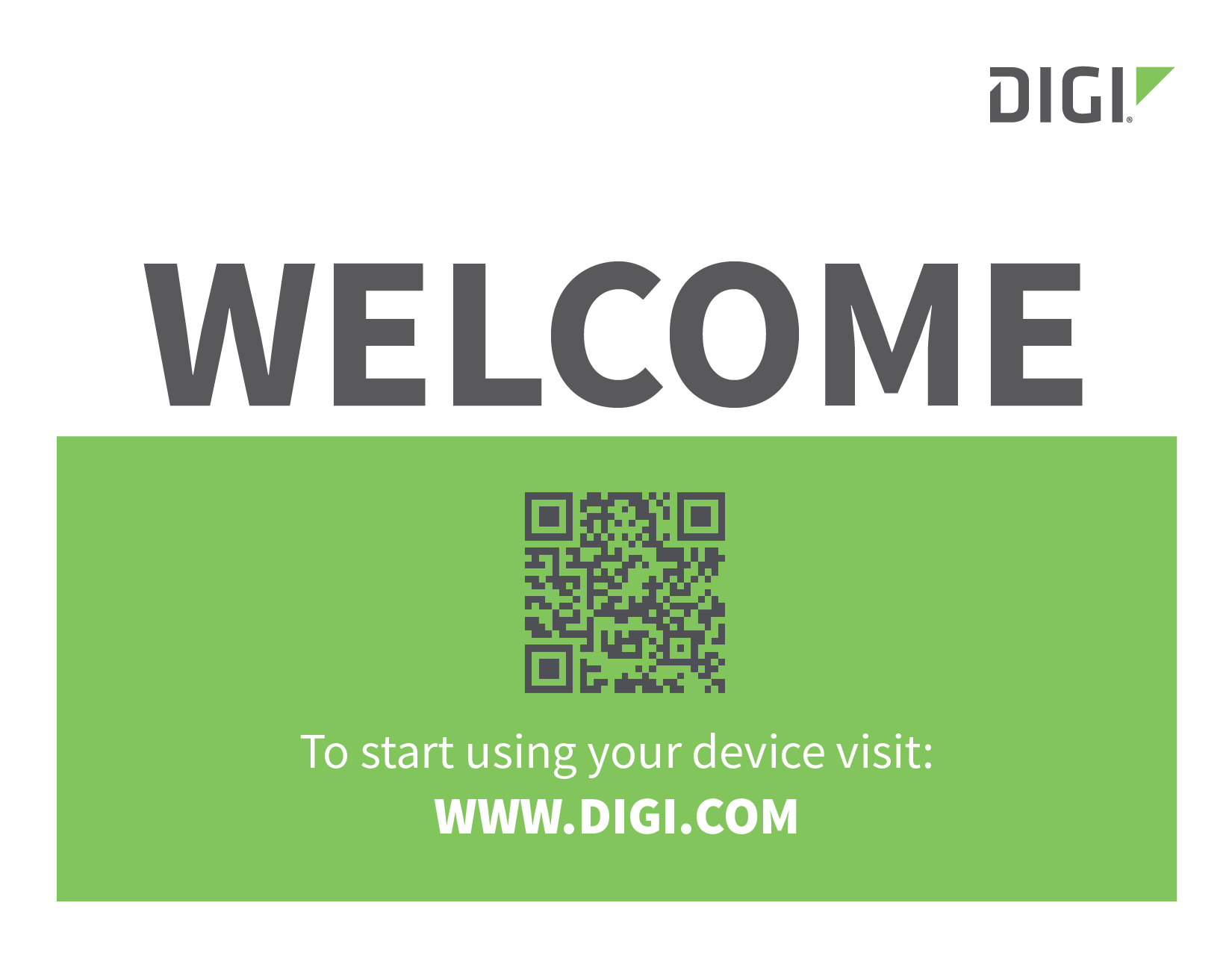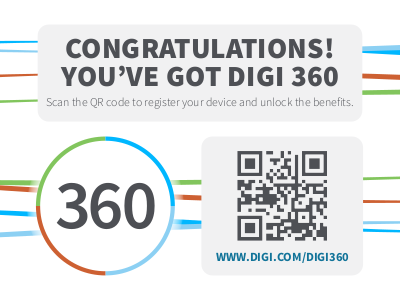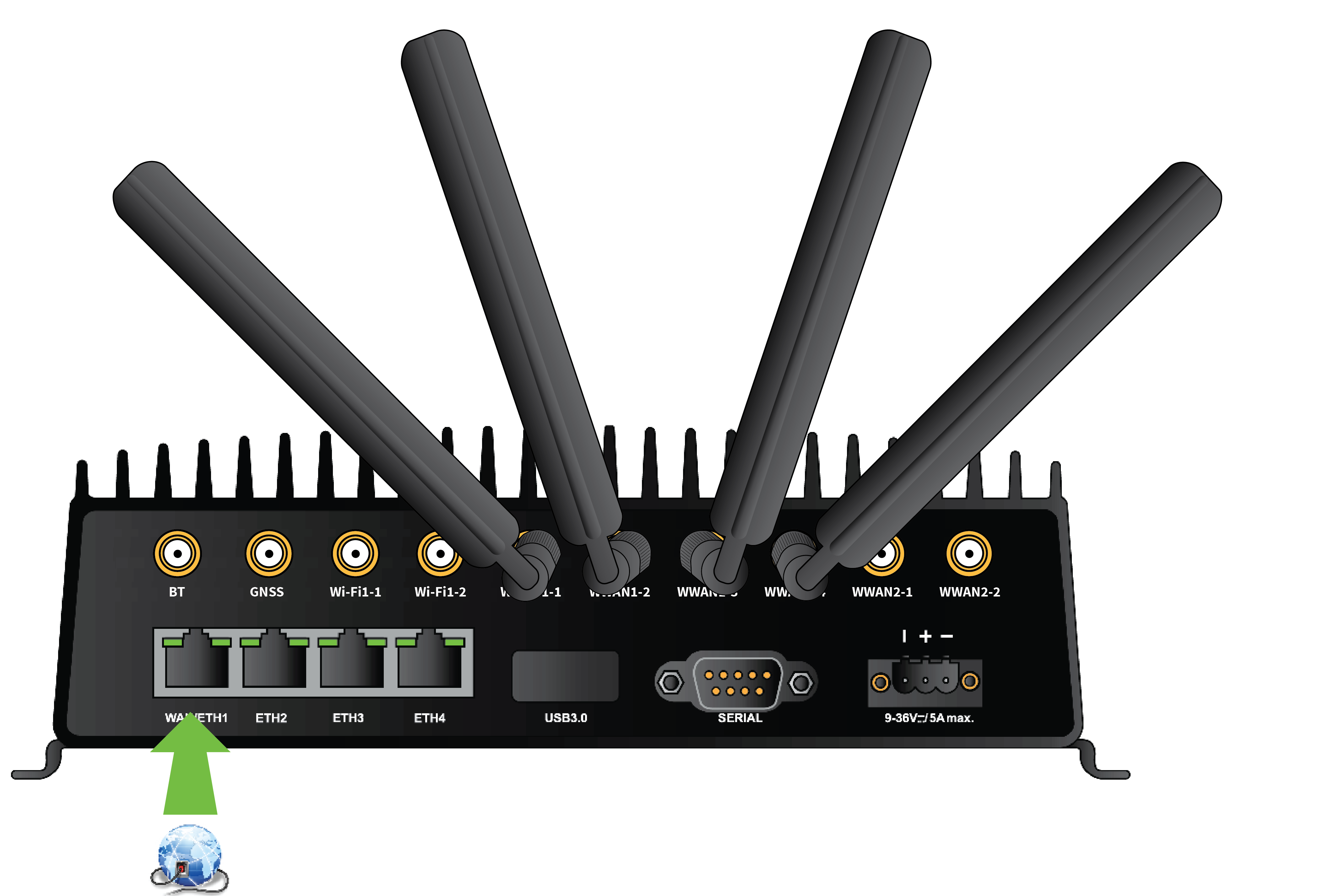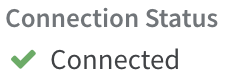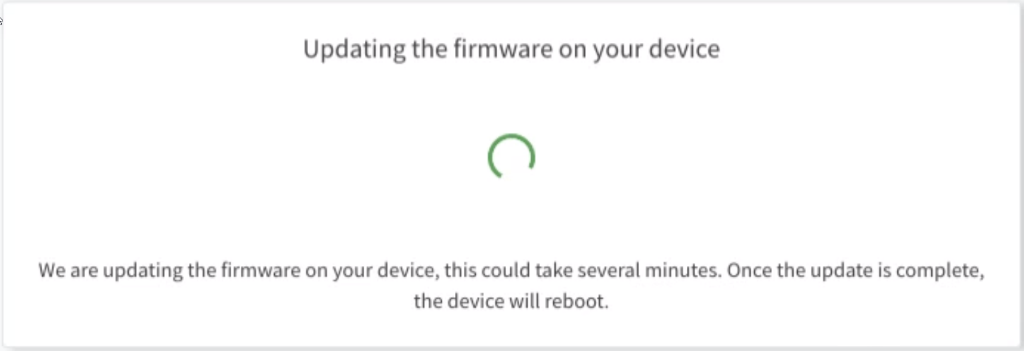TX54 quick start guide
Introduction
Welcome to the product model router quick start guide, which walks you through the essential steps to deploy your router efficiently, ensuring you are up and running in no time.
You're here because you scanned the QR code on the Welcome card that came inside the router box.
Before you begin
Review your Digi 360 subscription information.
A CONGRATULATIONS! sticker is now included on the outside of EX, IX, and TX router boxes. This sticker means you have the Digi 360 subscription and all your devices have Digi 360 licenses. Scan the QR code or go to the ![]() Digi 360 page on digi.com for information about this subscription, including benefits and warranty.
Digi 360 page on digi.com for information about this subscription, including benefits and warranty.
Keep the extra product label sticker in a safe place.
Every Digi router has a product label on the bottom, which has information unique to that device, including product model, part number, QR code, password, MAC address and serial number. There is an identical sticker included in the router box. You can refer to the information on this extra sticker if you do not have access to the hardware. Using the extra product label sticker is the most efficient way to register routers in Digi Remote Manager.
Instructions
-
Set up the router hardware.
-
Install the SIM card(s) into the router by following the procedure found in the TX54 DAL OS product-specific user guide.
-
Connect the antennas to the router.
For the single cellular 5G models, attach and securely tighten each antenna to the WWAN-1, WWAN-2, WWAN-3, and WWAN-4 connectors.
For the dual cellular 5G model with six cellular antennas, attach and securely tighten each antenna to the WWAN1-1, WWAN1-2, WWAN1-3, WWAN1-4, WWAN2-1, and WWAN2-2 connectors.
(TX54-2 not yet released)For the dual cellular 5G model with eight cellular antennas, attach and securely tighten each antenna to the WWAN1-1, WWAN1-2, WWAN1-3, WWAN1-4, WWAN2-1, WWAN2-2, WWAN-2-3, and WWAN2-4 connectors.
-
Using an Ethernet cable, connect the TX54's WAN/ETH1 port to the internet, such as an office network or LAN Ethernet port in an office environment.
-
Connect DC power.
-
-
Register for a Digi Remote Manager account.
-
If you need to register a new company account and you have a never-registered Digi 360 router, follow the procedure called Quick start | New Digi Remote Manager account creation in the Digi Remote Manager user guide. Once you have completed it, skip to Step 3: Register your device and finish this quick start.
-
If you already have a Digi Remote Manager account, skip to Step 3: Register your device.
-
If you do not use Digi Remote Manager and want to configure the device locally, you can skip steps 4 and 5 and configure your device locally. See the Firmware configuration section in your product-specific DAL OS user guide.
-
-
Register your router in Digi Remote Manager.
Follow the procedure
 Register a device in the Digi Remote Manager user guide.
Register a device in the Digi Remote Manager user guide. -
Complete setup.
The router should connect to Digi Remote Manager within a couple of minutes.
If newer firmware is available, Digi Remote Manager will prompt you to update the router. In the dialog box, click Update to update the firmware. Remote Manager will perform the update in the background and let you know when it is completed.
Click Done when the firmware update is complete.
-
Configure cellular APN.
If you inserted a SIM in Step 1: Set up the router hardware, the device will attempt to set up the APN automatically. However, if your SIM was set up with a custom APN, you will need to configure it manually:
-
Navigate to the Settings tab in the Digi Remote Manager Device Details view.
-
Expand the Config menu item and click the Network settings menu.
-
Expand Interfaces > Modem > modem > APN list > APN list 1.
-
For APN, enter the custom APN provided by your cellular provider.
-
Click Apply.
-
Navigate to the Details tab and watch for confirmation of cellular connectivity.
-
![]() Your router hardware is set up, connected to the internet, and registered in Digi Remote Manager.
Your router hardware is set up, connected to the internet, and registered in Digi Remote Manager.